Ingest/Upload Packages & Files ( WIP )
This document will be updated when this ticket is closed
https://docbyte.atlassian.net/browse/DBVAULT-1576Below is a screenshot of the Ingest Page, highlighting the areas for Drag and Drop and Import.
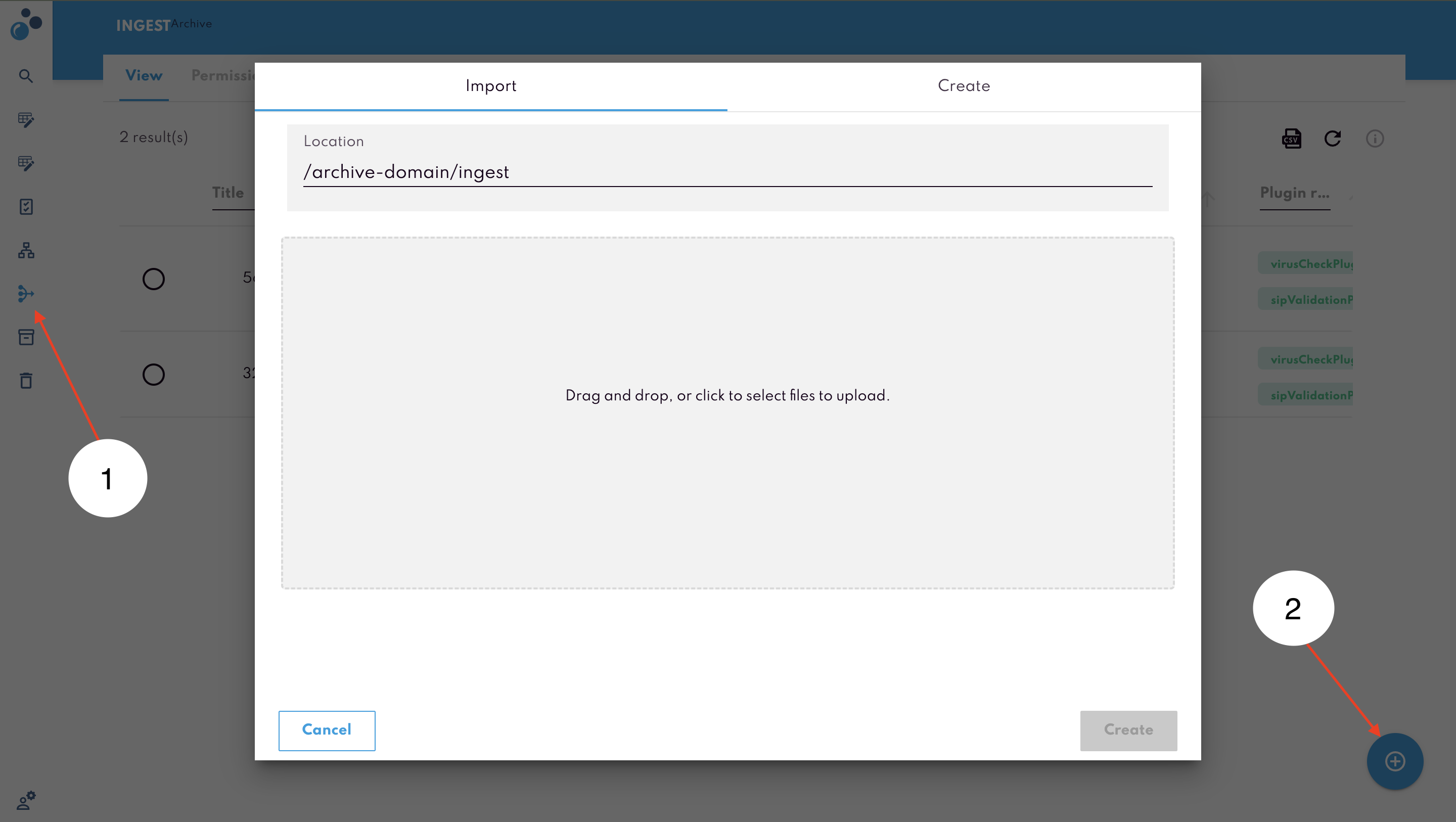
You can either uploaded a file and then specify it’s metadata or directly upload a SIP package.
Steps:
Click on the Ingest icon in the left sidebar.
After clicking Ingest, you will be redirected to the Ingest Page where you can upload files:
Drag and Drop: Simply drag the files from your computer and drop them into the designated area on the page. The area will be highlighted when you drag files over it, indicating it is ready to receive them.
Select Files: Alternatively, click on the Import button, and a file browser will open. Use this to navigate to the location on your computer where the files are stored, select them, and click Open.
File Upload Validation
After uploading, the SIP/file goes through a series of automated validation steps to ensure the quality and security of the data:
Virus Scan: The system will automatically scan uploaded files for malware. If malware is detected, the upload will be halted, and you will be notified.
Metadata Extraction: Metadata will be extracted from the document to help with categorization and searching. This includes information like document title, author, creation date, and type.
Signature Verification: If the document is electronically signed, the system will verify the signature to ensure authenticity. If the signature cannot be verified, you will be notified, and the document may require additional review.
Once the validation steps are complete, the uploaded files will become part of the archive, and you will receive a confirmation message. You can also view a summary of the uploaded files and any warnings or errors encountered during the validation process.
Batch Uploads
You can also upload multiple files at once. After selecting multiple files, they will all be processed individually through the validation steps. This feature saves time when uploading a large number of documents.
Validation Messages and Solutions: Below is a list of common validation errors you may encounter during the upload process and steps to address them:
Virus Detected: Ensure your file is clean by running a local virus scan and try again.
Missing Metadata: Ensure that all required fields are filled in, such as document title and author.
Signature Issues: If the signature cannot be verified, contact the document owner or your IT department for assistance.