Retention Management
The Retention section allows administrators to define how long documents should be preserved and what actions to take after the retention period ends. It covers policy creation, application, extensions, legal holds, and automated disposition workflows.
Create Retention Policies and Rules
Retention policies define how long documents are stored based on type, usage, or legal requirements. For example, financial documents may be retained for seven years, while HR files might be kept for five.
To create a new retention rule:
In the left sidebar, go to Retention > Retention Rules
Click the plus icon at the bottom right, then select Create
Choose Retention Rule to open the configuration form
Enter a name and description
Define the trigger condition (e.g., creation date, last accessed date)
Set the retention period (e.g., 7 years)
Choose a post-retention action (e.g., delete, move to trash, or flag for deletion)
A demo is available below showing the full setup process.
Applying Retention Rules to Packages
To apply a retention rule to a document or package:
Open the package
In the top right menu bar, select Retention Rule
Choose the desired policy from the dialog that appears
Click Apply
A demo is available below with the complete steps.
Extend Retention Period
If you need to prolong a package’s retention duration:
Open the package
From the top right menu, choose Extend Retention
Select a new expiry date in the dialog box
Click Extend Retention
This will override the original policy duration for that specific package.
A demo is available below with the complete steps.
Legal Holds
In cases of litigation or audits, administrators can apply a legal hold to suspend retention rules. This action prevents records from being disposed of until the hold is lifted.
To apply a legal hold:
Select the document
Click Legal Hold from the top navigation bar.
Each legal hold action is recorded in the audit log so that administrators can track who applied or lifted a hold and when it occurred.
A demo is available below with the complete steps.
Deletion Lists and Disposition
Once a document’s retention period ends, the system can begin a disposition workflow. Based on the rule configuration:
The document may be deleted automatically
Or added to a Deletion List pending manual approval
Administrators are notified when documents are moved to the deletion list. They can then review, approve, or reject the proposed deletions. A full report of items scheduled for disposition is also available.